- PolyJet Legacy Printers
- Alaris30 V1
- Connex260
- Connex350/500
- Eden250
- Eden260
- Eden260V/VS
- Eden330
- Eden350
- Eden350V/500V
- J700 & J720 Dental
- J750/J735
- J750 Digital Anatomy
- Objet24/30 V2 Family
- Objet24/30 V3 Family
- Objet30 V5 Pro & Prime
- Objet260 Connex 1-2-3
- Objet260 Dental & Dental Selection
- Objet350/500 Connex 1-2-3
- Objet1000 Plus
- PolyJet Materials
- Agilus30 family
- Biocompatible
- Biocompatible Clear MED610
- Dental Materials
- Dental TrueDent Materials
- Dental TrueDent-D Materials
- Digital ABS Plus
- DraftGrey
- Elastico Clear/Black
- High Temperature
- PolyJet Support
- Rigur & Durus
- Tango
- ToughONE™
- MED610-DSG
- Transparent
- Vero ContactClear
- Vero Family
- Veroflex
- VeroUltra Opaque
- Vivid Colors
- Stereolithography Materials
- Somos® 9120™
- Somos® BioClear™
- Somos® DMX SL™ 100
- Somos® Element™
- Somos® EvoLVe™ 128
- Somos® GP Plus™ 14122
- Somos® Momentum™
- Somos® NeXt™
- Somos® PerFORM™
- Somos® PerFORM Reflect™
- Somos® ProtoGen™ 18420
- Somos® ProtoTherm™ 12120
- Somos® Taurus™
- Somos® WaterClear® Ultra 10122
- Somos® WaterShed® AF
- Somos® WaterShed® Black
- Somos® WaterShed® XC 11122
- Somos® WaterShed® XC+
Rough Side Walls
Rough and Non-Uniform Side Model Walls
Printed models sometimes feature poor print quality in the side walls and edges, causing them to look rough and non-uniform. If you try printing the model in different orientations and still see less than optimal results in the same location on the build tray, the problem is probably originating from the printer rather than the file. Another indication that there is a problem is if a Head Filling error message appears. Rough and non-uniform walls can be caused by any of the following.

Possible Causes and Solutions
Head Misalignment
The print heads are not be aligned properly.
Solution: Run the Head Alignment wizard.
See the User Guide for guidelines.
Preventive measures: Check print head alignment once a month or after any print head replacement.
Dulled or Misaligned Roller Scraper
The roller scraper may be dull or misaligned, and therefore, not properly removing excess material from the roller. If the roller is not clean, surface quality can be affected.
Solution: Replace the roller scraper.
See the User Guide for instructions.
If you are using one of our PolyJet Desktop printers, replace the roller waste collector assembly.
Preventive measures: Replace the roller scraper blade after 1,000 hours of printing or if it does not effectively keep the roller clean, whichever comes first. Also, periodically test the effectiveness of the roller scraper when you clean the roller waste collector.
TIP: In addition to the suggested above, you can also run the Dynamic Nozzle Test as a diagnostic tool if you suspect the nozzles are not working properly.