- PolyJet Legacy Printers
- Alaris30 V1
- Connex260
- Connex350/500
- Eden250
- Eden260
- Eden260V/VS
- Eden330
- Eden350
- Eden350V/500V
- J700 & J720 Dental
- J750/J735
- J750 Digital Anatomy
- Objet24/30 V2 Family
- Objet24/30 V3 Family
- Objet30 V5 Pro & Prime
- Objet260 Connex 1-2-3
- Objet260 Dental & Dental Selection
- Objet350/500 Connex 1-2-3
- Objet1000 Plus
- PolyJet Materials
- Agilus30 family
- Biocompatible
- Biocompatible Clear MED610
- Dental Materials
- Dental TrueDent Materials
- Dental TrueDent-D Materials
- Digital ABS Plus
- DraftGrey
- Elastico Clear/Black
- High Temperature
- PolyJet Support
- Rigur & Durus
- Tango
- ToughONE™
- MED610-DSG
- Transparent
- Vero ContactClear
- Vero Family
- Veroflex
- VeroUltra Opaque
- Vivid Colors
- Stereolithography Materials
- Somos® 9120™
- Somos® BioClear™
- Somos® DMX SL™ 100
- Somos® Element™
- Somos® EvoLVe™ 128
- Somos® GP Plus™ 14122
- Somos® Momentum™
- Somos® NeXt™
- Somos® PerFORM™
- Somos® PerFORM Reflect™
- Somos® ProtoGen™ 18420
- Somos® ProtoTherm™ 12120
- Somos® Taurus™
- Somos® WaterClear® Ultra 10122
- Somos® WaterShed® AF
- Somos® WaterShed® Black
- Somos® WaterShed® XC 11122
- Somos® WaterShed® XC+
3DFashion - Color Bleeding
Color Bleeding on Bottom Surface of Fabric
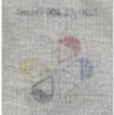
Color bleeding appears as stains on the bottom surface of the fabric due to too much material absorption into the fabric.
Possible Causes and Solutions
Printing Material Penetrates the Fabric
The printing material penetrates the fabric and causes the 3D print to appear on the back surface of the fabric.
Solution 1: Print the Fabric Analyzer and follow instructions as described in the relevant best practice guide: Printing on Fabric with J850 Prime FabriX - EN PolyJet Best Practice and Printing on Fabric with J850 TechStyle - EN PolyJet Best Practice.
Solution 2: Print an adhesion layer that is thick enough to compensate for the absorption.
Solution 3: Change the design to compensate for the absorption of the printing material into the fabric.
Preventive Measures: Use the Fabric Analyzer, Bleeding test, with the selected fabric and printing material to check different adhesion layer thicknesses. This enables you to reduce the likelihood that the 3D print will absorb into the fabric and appear on the back surface of the fabric.
This is an image of the 3D prints of only colors at different heights without the core layer: