- PolyJet Legacy Printers
- Alaris30 V1
- Connex260
- Connex350/500
- Eden250
- Eden260
- Eden260V/VS
- Eden330
- Eden350
- Eden350V/500V
- J700 & J720 Dental
- J750/J735
- J750 Digital Anatomy
- Objet24/30 V2 Family
- Objet24/30 V3 Family
- Objet30 V5 Pro & Prime
- Objet260 Connex 1-2-3
- Objet260 Dental & Dental Selection
- Objet350/500 Connex 1-2-3
- Objet1000 Plus
- PolyJet Materials
- Agilus30 family
- Biocompatible
- Biocompatible Clear MED610
- Dental Materials
- Dental TrueDent Materials
- Dental TrueDent-D Materials
- Digital ABS Plus
- DraftGrey
- Elastico Clear/Black
- High Temperature
- PolyJet Support
- Rigur & Durus
- Tango
- ToughONE™
- MED610-DSG
- Transparent
- Vero ContactClear
- Vero Family
- Veroflex
- VeroUltra Opaque
- Vivid Colors
- Stereolithography Materials
- Somos® 9120™
- Somos® BioClear™
- Somos® DMX SL™ 100
- Somos® Element™
- Somos® EvoLVe™ 128
- Somos® GP Plus™ 14122
- Somos® Momentum™
- Somos® NeXt™
- Somos® PerFORM™
- Somos® PerFORM Reflect™
- Somos® ProtoGen™ 18420
- Somos® ProtoTherm™ 12120
- Somos® Taurus™
- Somos® WaterClear® Ultra 10122
- Somos® WaterShed® AF
- Somos® WaterShed® Black
- Somos® WaterShed® XC 11122
- Somos® WaterShed® XC+
Matte Appears as Glossy
Matte Surfaces Appear as Glossy
Printed models assigned a matte surface sometimes come off the tray with a areas that have a glossy surface, that is the surface is not uniformly matte. This can happen if the Support material separates from the model. Below we list the possible causes for this issue and how to solve it.

Possible Causes and Solutions
Support Material Strength
When the Support strength assigned to the model is too light, it can separate from the model’s surface.
Solution 1: For geometries that are more or less symmetrical, change support strength (grid style) to heavy. A heavier grid will better reinforce the support structure and ensure it does not peel away from the model’s surface.
Solution 2: For more asymmetrical geometries, where one side is much longer than the others, change the part orientation. Align the model’s longest dimension along the Y axis (automatic placement usually places the longest dimension along the X axis). If this is not possible, use the biggest angle of rotation from the X axis.
In the rare instance that this doesn’t fix the grid style separation, you can use part orientation to re-assign the matte surface to an area of the model that is less prominent or less critical to the design.
Preventive measures: None.
Print Heads Not Jetting Enough Material
If the print heads are not jetting enough material, the support strength might not be strong enough and is prone to separating from the model’s surface.
Solution: Run a Pattern test to determine the condition of the print heads. If the Pattern test results are not within the specifications, run the Head Optimization wizard. The wizard indicates which print heads, if any, need replacement.
You can read the full guidelines for the Pattern test, the Head Optimization wizard, and the print heads replacement in the User Guide.
Preventive measures: None.
TIP: In addition to the suggested above, you can also run the Dynamic Nozzle Test as a diagnostic tool if you suspect the nozzles are not working properly.