- PolyJet Legacy Printers
- Alaris30 V1
- Connex260
- Connex350/500
- Eden250
- Eden260
- Eden260V/VS
- Eden330
- Eden350
- Eden350V/500V
- J700 & J720 Dental
- J750/J735
- J750 Digital Anatomy
- Objet24/30 V2 Family
- Objet24/30 V3 Family
- Objet30 V5 Pro & Prime
- Objet260 Connex 1-2-3
- Objet260 Dental & Dental Selection
- Objet350/500 Connex 1-2-3
- Objet1000 Plus
- PolyJet Materials
- Agilus30 family
- Biocompatible
- Biocompatible Clear MED610
- Dental Materials
- Dental TrueDent Materials
- Dental TrueDent-D Materials
- Digital ABS Plus
- DraftGrey
- Elastico Clear/Black
- High Temperature
- PolyJet Support
- Rigur & Durus
- Tango
- ToughONE™
- MED610-DSG
- Transparent
- Vero ContactClear
- Vero Family
- Veroflex
- VeroUltra Opaque
- Vivid Colors
- Stereolithography Materials
- Somos® 9120™
- Somos® BioClear™
- Somos® DMX SL™ 100
- Somos® Element™
- Somos® EvoLVe™ 128
- Somos® GP Plus™ 14122
- Somos® Momentum™
- Somos® NeXt™
- Somos® PerFORM™
- Somos® PerFORM Reflect™
- Somos® ProtoGen™ 18420
- Somos® ProtoTherm™ 12120
- Somos® Taurus™
- Somos® WaterClear® Ultra 10122
- Somos® WaterShed® AF
- Somos® WaterShed® Black
- Somos® WaterShed® XC 11122
- Somos® WaterShed® XC+
3DFashion - Color Appearance
Color Appears Different than Expected
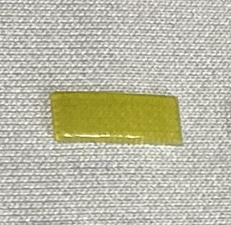
Color of 3D print does not appear as expected. For example, the color may appear transparent instead of vivid.
Possible Causes and Solutions
Design Elements May be Too Thin
Elements that are less than 1.0–mm thick do not print with a white core (if selected). If you use vivid colors only, these elements may appear transparent.


Solution 1: Print the Fabric Analyzer and follow instructions as described in the relevant best practice guide: Printing on Fabric with J850 Prime FabriX - EN PolyJet Best Practice and Printing on Fabric with J850 TechStyle - EN PolyJet Best Practice.
Solution 2: Change the design to ensure that the thickness of the elements is greater than 1.0 mm. In that case, the white core that you select is printed and the vivid colors will appear as expected (not transparent).
Preventive measures: Use the Fabric Analyzer, Color test, with the selected fabric and all the printing material loaded in the printer to show the effect of color performance of the printing materials at 2 different thicknesses.
Preview of the Selected Color is Not the Same as the Actual Color
The preview of the color designed in the 2D software is not in the same color gamut as the printer color gamut.
Solution: In the design software, select colors for your design that do not shift too much across color gamuts and look best in your printer color gamut.
Preventive measures: For more details, see the following resources: